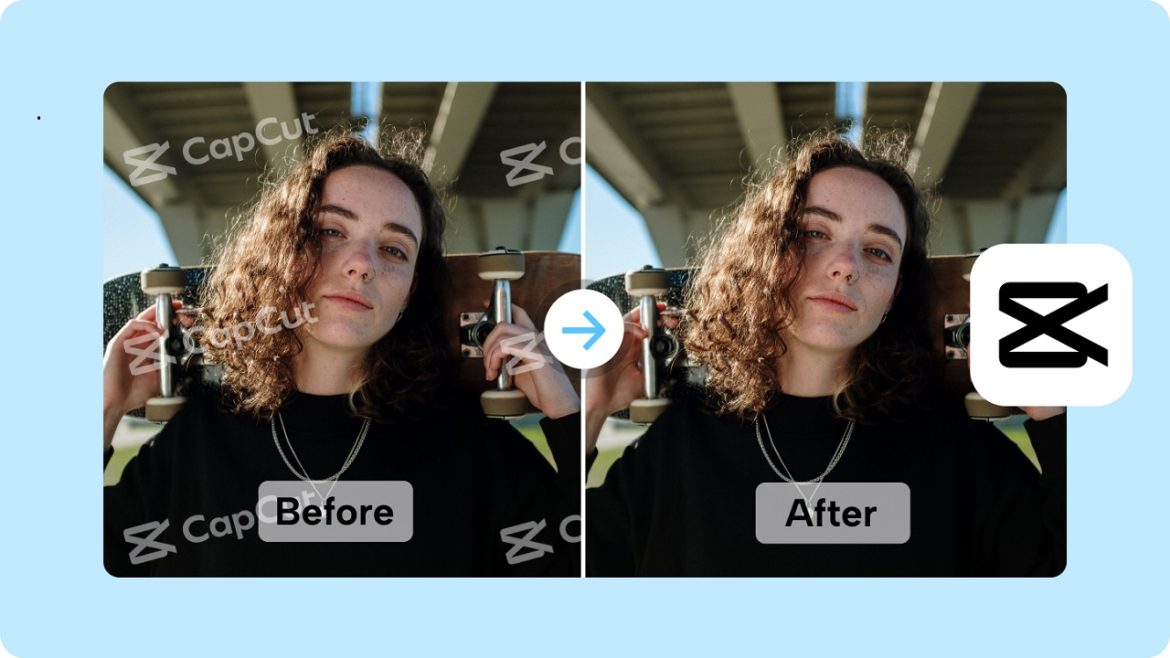People who want to make their TikTok videos unique should make sure that their content is 100 percent aligned with the dimensions of the platform. Resizing videos to fit TikTok’s 9:16 vertical aspect ratio is important to grab the attention of the viewer. Most of the tools have resizing options but they provide watermarks if you do not subscribe to the pro version. Luckily, there are free and efficient ways to crop videos for TikTok without leaving a watermark. Visit here, commercepro.capcut.com/tools/resize-video-for-tiktok, to learn about the most effective techniques to avoid getting a watermark on your work.
Why Resize Videos for TikTok?
People should know that TikTok’s vertical feed is designed for mobile viewing, with the 9:16 aspect ratio being the standard of the platform. This kind of video may give a wrong aspect ratio which makes the overall look of the video look like some portions have been cropped, distorted, or appear to have black bars around them which reduces the interest of the viewers. Resizing helps make your content look polished, take up as much space as possible, and fit in with TikTok’s visually oriented aesthetic.
Best Free Apps to Compress Videos for TikTok without Logo
CapCut Commerce Pro (Free Online Video Resizer)
TikTok users love using CapCut Commerce Pro’s free online video resizer. It allows you to resize videos freely to TikTok’s size without leaving watermarks behind. Follow these simple steps:
- Go to CapCut Commerce Pro’s online resizer and upload your video.
- Choose the 9:16 aspect ratio preset for TikTok.
- Smart Crop function helps change the framing smoothly.
- You can export your video of high quality and there will be no watermark placed on your video.
Canva Video Editor
The resizing of videos can be done for free using the Canva video editor. Although it’s often associated with graphic design, the video-making capabilities of Canva are quite powerful and do not include watermarks in the TikTok resolution output. Here’s how:
- Launch Canva and choose an empty TikTok video design.
- Click on the canvas and then drag and drop your video onto the canvas.
- If the video has a wider aspect ratio, properly adjust the video so that it fits the vertical frame properly.
How to Scale Videos Without Compromising on Quality
When shrinking, the work is to keep the video quality high, as this is the only way to capture your viewers’ attention. Here’s how to ensure high-quality results:
Choose the Right Aspect Ratio
It is always important to set the video to the TikTok 9:16 ratio.
Optimize Resolution
There are applications such as CapCut Commerce Pro that retain high-definition quality.
Preview Your Video
Look for cropping problems and make sure no areas are cropped off which should be visible.
Tips for Better TikTok Videos
Add Caption
AI tools can also be helpful, for example, in accessing the information in a video that was created with the help of CapCut Commerce Pro, an AI captioning tool.
Use Background Fill
If your video is not vertical, use blur or color-fill backgrounds to make it look professional.
Leverage TikTok Trends
Ensure that your resized videos are aligned with the current trends or sounds.
Conclusion
There are no expensive tools or unwanted watermarks to worry about when resizing videos for TikTok. Some of the free tools that are easy to use and professional for TikTok are CapCut Commerce Pro and Canva. If you perform all of the above, you’ll be able to resize videos without any effort, preserve the quality of the work, and generate engaging content that will stand out on the platform that is TikTok.